YouTube Shorts, the platform’s short-form video format, has taken the digital world by storm, providing creators with a quick way to engage their audience. However, not every viewer is a fan of these bite-sized videos. Some users prefer a cleaner Subscriptions feed without the clutter of Shorts. If you’re wondering how to hide YouTube Shorts from the Subscriptions page, this guide will walk you through the process.
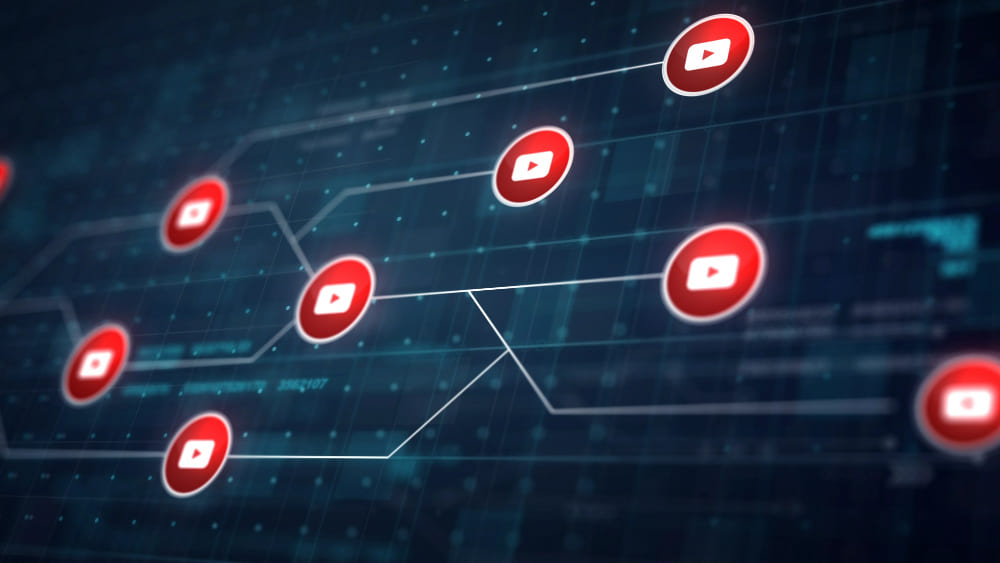
Why Hide YouTube Shorts?
YouTube Shorts are designed to be quick and engaging, but they’re not for everyone. Here are a few reasons why you might want to hide them:
- Cluttered Feed: If you subscribe to many creators, your Subscriptions page can quickly fill up with Shorts, making it harder to find long-form content.
- Preference for Traditional Videos: Some users prefer YouTube for its original, longer content rather than the TikTok-style short clips.
- Focus on Productivity: Shorts can be distracting, especially when you’re trying to stay focused on educational or professional content.
Can You Hide YouTube Shorts?
Unfortunately, YouTube does not currently offer a built-in option to hide Shorts specifically from the Subscriptions page. However, there are several workarounds you can use to minimize their appearance. Below, we’ll explore these options in detail.
1. Use YouTube Filters
One way to focus on traditional videos and avoid Shorts is by using the filters available on YouTube. Here’s how:
- Open YouTube and navigate to your Subscriptions page.
- In the top-right corner, you’ll see a filter option (represented by a funnel icon on the app or desktop).
- Click on the filter and select “Videos” to exclude Shorts from the feed. This will show only longer videos posted by your subscribed channels.
This method doesn’t completely remove Shorts from YouTube but helps narrow down the content displayed on your Subscriptions page.
2. Unsubscribe from Channels Posting Excessive Shorts
If certain channels in your subscription list primarily upload Shorts, consider unsubscribing or turning off notifications for those channels:
- Go to the channel’s page.
- Click on the Subscribed button.
- Select Unsubscribe, or click the bell icon to disable notifications.
This method ensures that channels posting an overwhelming number of Shorts don’t dominate your feed.
3. Mark Shorts as ‘Not Interested’
Another way to hide YouTube Shorts is by signaling to YouTube that you’re not interested in this type of content. Here’s how:
- On the YouTube app or website, locate a Short video on your Subscriptions page.
- Click on the three vertical dots next to the video.
- Select Not Interested from the dropdown menu.
Over time, YouTube’s algorithm may show fewer Shorts on your feed based on your preferences.
4. Use Browser Extensions
For desktop users, browser extensions can offer more control over your YouTube experience. Here are some popular options:
- ImprovedTube: This extension lets you customize your YouTube interface, including hiding specific content types like Shorts.
- uBlock Origin: While primarily an ad blocker, you can create custom filters to block elements like YouTube Shorts.
Steps to use these extensions:
- Install the extension from your browser’s extension store.
- Access the settings to customize your YouTube feed.
- Block or hide Shorts-specific elements.
5. Access YouTube via Third-Party Apps
Some third-party apps and YouTube clients allow you to customize your experience further. These apps may let you hide Shorts entirely or provide a cleaner interface tailored to your preferences. Popular options include:
- NewPipe (Android only): A lightweight YouTube client that removes ads and unnecessary features like Shorts.
- YouTube Vanced: Another popular third-party app with customizable settings, including the option to hide Shorts.
6. Avoid Shorts by Using Desktop Mode
If you primarily use YouTube on mobile, consider switching to desktop mode via your browser. The desktop version of YouTube offers a different layout and doesn’t emphasize Shorts as much as the mobile app does.
7. Provide Feedback to YouTube
If you’re frustrated by the inability to hide Shorts, you can provide feedback directly to YouTube:
- On the app or website, click on your profile picture.
- Select Send Feedback from the dropdown menu.
- Describe your concern, such as the need for an option to hide Shorts from the Subscriptions page.
While this doesn’t offer an immediate solution, consistent feedback from users could prompt YouTube to introduce such a feature in the future.
Why YouTube Doesn’t Let Users Disable Shorts Easily
YouTube Shorts is a major focus for the platform as it competes with TikTok and Instagram Reels. By integrating Shorts into the Subscriptions page, YouTube ensures maximum visibility for this feature. However, this approach can feel intrusive for users who prefer long-form content.
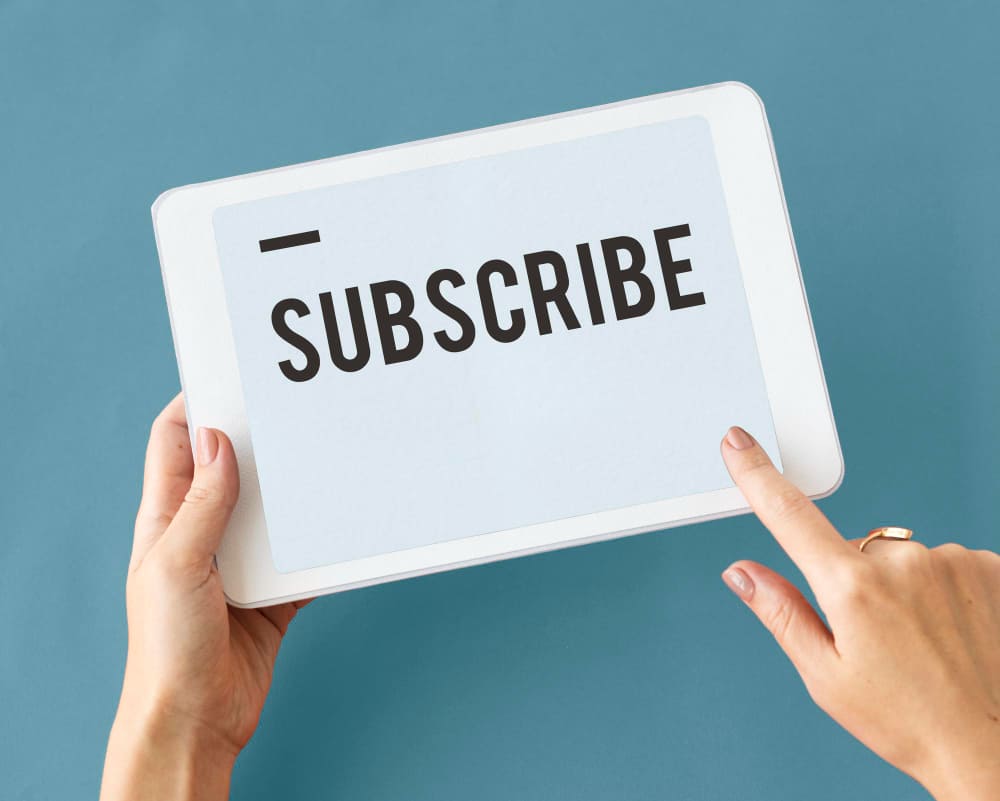
Conclusion
While YouTube doesn’t currently provide a built-in option to hide Shorts from the Subscriptions page, there are several effective workarounds. From using filters and marking content as “Not Interested” to leveraging browser extensions and third-party apps, you can take steps to curate your YouTube experience.
If you’re wondering how to hide YouTube Shorts from the Subscriptions page, these methods can help minimize their impact while allowing you to focus on the content you truly enjoy. Remember to provide feedback to YouTube to advocate for more user-friendly customization options in the future.

Leave a Reply