YouTube Shorts have quickly become one of the most popular features for creators looking to share short-form videos and engage their audience. However, sometimes creators may need to delete a YouTube Short due to errors, updates, or changes in their content strategy. If you’re wondering how to delete a YouTube Short, this article provides a step-by-step guide to help you manage your content effectively.

Why You Might Want to Delete a YouTube Short
Before diving into the technical steps, let’s explore why you might want to delete a YouTube Short:
- Content Updates: The Short may no longer align with your branding or messaging.
- Mistakes in the Video: Errors in captions, visuals, or music might need fixing.
- Engagement Performance: Low engagement might prompt you to refine and re-upload a better version.
- Copyright Issues: Music or visuals in the Short may have caused copyright claims.
Whatever the reason, knowing how to delete a Short on YouTube is essential for maintaining a professional and polished channel.
How to Delete a YouTube Short
Deleting a YouTube Short is a straightforward process and can be done from various devices. Follow these steps depending on the platform you’re using.
Deleting a YouTube Short on Your Channel (Desktop Version)
If you’re managing your channel from a computer, follow these steps to delete a YouTube Short:
- Sign in to YouTube Studio:
- Visit YouTube Studio and log in with your Google account.
- Navigate to the Content Tab:
- On the left-hand menu, click Content to view all your uploaded videos, including Shorts.
- Find the Short:
- Look for the video you want to delete. Shorts are marked with a specific icon to differentiate them from regular videos.
- Click the Options Menu:
- Click on the three-dot menu (•••) next to the Short.
- Select Delete Forever:
- Choose Delete Forever from the dropdown menu.
- You’ll be prompted to confirm your choice by checking a box and clicking Delete Forever again.
- Confirmation:
- Once deleted, the Short will no longer appear on your channel or search results.
How to Delete a YouTube Short on Mobile
Many creators manage their channels on the go. Here’s how to delete a Short on YouTube using the mobile app:
- Open the YouTube App:
- Log in to your account.
- Go to Your Channel:
- Tap your profile icon in the top-right corner and select Your Channel.
- Find the Short:
- Scroll to the Shorts section of your uploads and locate the video you want to delete.
- Tap the Three-Dot Menu:
- Next to the video, tap the options menu (•••).
- Delete the Short:
- Select Delete and confirm the action.
How to Delete a Short on YouTube App via YouTube Studio App
The YouTube Studio App is another convenient tool for managing your Shorts. Here’s how to delete a Short using this app:
- Download and Open YouTube Studio:
- Install the app from the Google Play Store or Apple App Store and log in.
- Navigate to Content:
- Tap the Videos tab to see all your uploads.
- Locate the Short:
- Search for the Short you want to remove.
- Open the Options:
- Tap the three-dot menu (•••) and choose Delete.
- Confirm Deletion:
- Confirm the deletion when prompted.
Can You Restore a Deleted YouTube Short?
Once a YouTube Short is deleted, it cannot be restored. This action is permanent, so double-check before confirming the deletion. If you think you might need the video in the future, consider downloading it before deletion.
Tips Before Deleting a Short
Here are a few tips to consider before deleting a Short on YouTube:
- Analyze the Video: Check the performance metrics to see if the Short is underperforming or if there are other reasons to delete it.
- Download the Original File: Always back up your content before deleting it permanently.
- Respond to Comments: If the Short has comments, acknowledge or address any significant feedback before removing it.
FAQs on Deleting YouTube Shorts
1. Can I delete multiple Shorts at once?
Yes, you can delete multiple Shorts in YouTube Studio by selecting them and choosing Delete Forever.
2. Does deleting a Short affect my channel analytics?
Deleting a Short removes its views, likes, and watch time from your analytics, which could impact your overall metrics.
3. How to delete a Shorts playlist on YouTube?
To delete a playlist, go to Your Channel, find the playlist, and click the options menu to delete it. This won’t affect individual videos in the playlist.
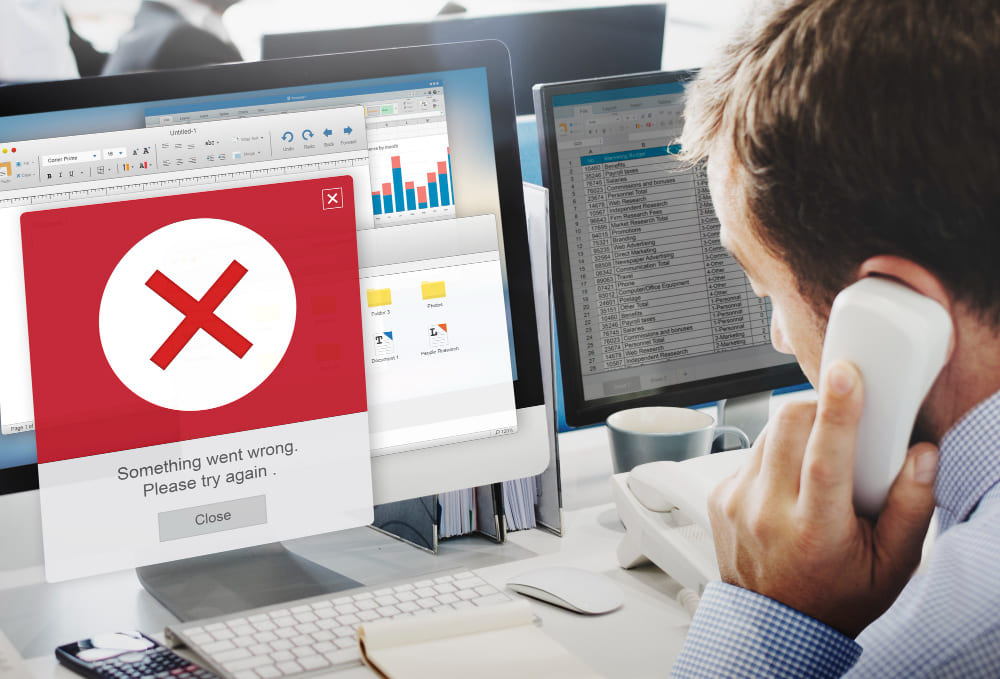
Conclusion
Managing your YouTube channel involves making strategic decisions about the content you keep and remove. Knowing how to delete a YouTube Short on your channel ensures you have control over your uploads and can maintain a professional presence.
Whether you’re using the desktop version, mobile app, or YouTube Studio, the process is simple and intuitive. Just remember to analyze the reasons for deletion and back up your files before taking action.
By keeping your channel organized and updated, you’ll set yourself up for continued success in the dynamic world of YouTube content creation.

Leave a Reply