YouTube Shorts have become a powerful tool for creators to engage their audience in a quick and visually compelling way. However, creating a great YouTube Short isn’t just about the video itself; the thumbnail plays a critical role in grabbing viewers’ attention and encouraging clicks. While YouTube Shorts thumbnails are automatically generated, you may want to customize yours to better represent your content. This article will explore how to change a thumbnail on YouTube Shorts, including how to do it on different devices and after posting.

Why Is the Thumbnail Important for YouTube Shorts?
The thumbnail is often the first thing viewers see before they decide whether to watch your Short. A custom thumbnail allows you to:
- Highlight the key elements of your video.
- Create a consistent brand aesthetic.
- Increase click-through rates (CTR) by making your content visually appealing.
Custom thumbnails are especially important if your goal is to grow your audience or optimize your videos for search.
Can You Change Thumbnails on YouTube Shorts?
Yes, you can change thumbnails on YouTube Shorts, but the process isn’t as straightforward as for regular YouTube videos. YouTube currently does not allow creators to add a custom thumbnail directly through the Shorts upload interface. However, you can set a custom thumbnail for your Shorts after posting using the YouTube Studio platform. Let’s dive into how you can make these changes.
How to Change Thumbnail on YouTube Shorts via YouTube Studio
YouTube Studio is the go-to platform for managing your channel, and it’s also where you can change your YouTube Shorts thumbnails. Here’s how to do it:
Step 1: Open YouTube Studio
- Log in to your YouTube account on a desktop or mobile device.
- Go to YouTube Studio.
Step 2: Find the YouTube Short
- In the YouTube Studio dashboard, click on the Content tab.
- Locate the Short you want to edit. You can identify Shorts by their vertical format or duration (under 60 seconds).
Step 3: Edit the Video
- Click the pencil icon next to the video to open the Details page.
- Scroll down to find the Thumbnail section.
Step 4: Upload a Custom Thumbnail
- Click Upload Thumbnail and select an image from your computer or device.
- Make sure your thumbnail adheres to YouTube’s guidelines:
- Resolution: 1280×720 pixels
- Aspect ratio: 16:9
- File size: Under 2 MB
- Save your changes by clicking Publish at the top right.
How to Change YouTube Shorts Thumbnail on Phone
If you primarily use your smartphone to manage your channel, you can also change your Shorts thumbnail using the YouTube Studio app. Follow these steps:
Step 1: Download and Open YouTube Studio App
- Download the YouTube Studio app from the Google Play Store or App Store.
- Log in to your YouTube account.
Step 2: Select the Short
- Navigate to the Videos section.
- Tap on the Short you want to edit.
Step 3: Change the Thumbnail
- Tap the pencil icon to open the Edit Video page.
- Scroll to the thumbnail section and select Custom Thumbnail.
- Upload an image from your phone and save the changes.
How to Change Thumbnail on YouTube Shorts After Posting
Sometimes, you may need to change a thumbnail for a Short that’s already published. Here’s how:
- Open YouTube Studio on your computer or mobile device.
- Find the video in the Content section.
- Click the pencil icon to edit the video details.
- Scroll to the Thumbnail section and upload a new image.
- Save the changes.
This process works for both newly uploaded Shorts and older ones.
Tips for Creating Eye-Catching Thumbnails
To maximize the impact of your thumbnail, follow these best practices:
- Keep It Simple: Use bold, clear visuals that are easy to understand at a glance.
- Use Text Sparingly: If you include text, make it large and readable.
- Highlight Emotion: Faces with expressions often perform better.
- Choose High Contrast Colors: Bright colors stand out more.
- Be Consistent: Stick to a theme that aligns with your brand.
FAQs
1. How to change YouTube Shorts thumbnail on phone?
You can change the thumbnail using the YouTube Studio app by navigating to the video, editing its details, and uploading a custom thumbnail.
2. Can I change the thumbnail of a YouTube Short after posting?
Yes, you can change the thumbnail of a YouTube Short even after it’s posted. Use YouTube Studio to update the thumbnail.
3. How to change a thumbnail on a YouTube Short for free?
YouTube Studio is a free tool that allows you to upload or change thumbnails for your Shorts.
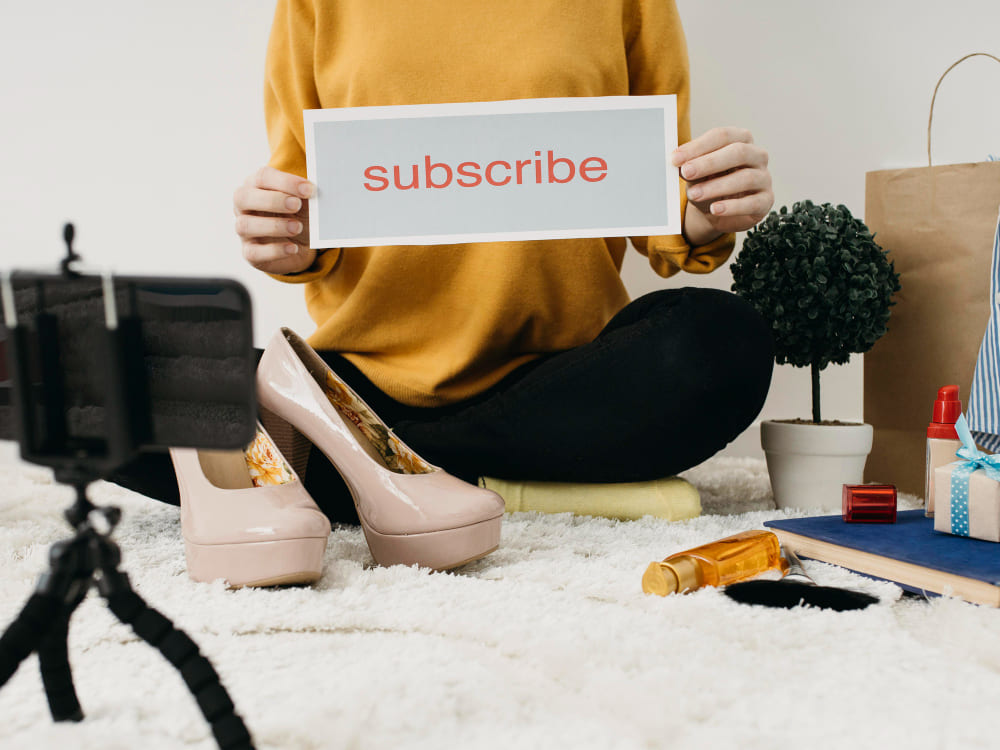
Conclusion
Customizing your YouTube Shorts thumbnail is an essential step in optimizing your content for more views and engagement. Whether you’re working on a desktop or smartphone, YouTube Studio makes it easy to manage your thumbnails. Now that you know how to change a thumbnail on YouTube Shorts, you can ensure your videos stand out and attract more viewers.
By taking advantage of this feature, you’ll not only enhance the visual appeal of your Shorts but also improve your chances of reaching a wider audience. Don’t underestimate the power of a great thumbnail—it’s your ticket to more clicks and higher engagement!

Leave a Reply