TikTok has quickly become one of the most powerful social media platforms for creators, influencers, and businesses. If you’re looking to direct your audience to multiple links, such as your website, YouTube channel, online store, or other social profiles, adding a Linktree to your TikTok bio is an excellent solution. But how do you do it? In this guide, we’ll explain how to add a Linktree to TikTok, how to create one, and how to use it effectively to drive traffic and engagement.

What Is Linktree and Why Should You Use It?
Before we dive into how to add a Linktree to TikTok, let’s clarify what Linktree is. Linktree is a free and user-friendly tool that allows you to create a single link that directs users to a customizable landing page with multiple links. It’s especially useful on platforms like TikTok, where you can only include one clickable link in your bio.
Benefits of Using Linktree on TikTok
- Multiple Links in One Place: Add links to your social media, portfolio, blog, or any other pages you want to promote.
- Boost Engagement: Make it easier for your TikTok audience to access your content, products, or services.
- Track Performance: With Linktree analytics, you can monitor clicks and understand your audience’s behavior.
- Customizable Design: Tailor your Linktree page to match your personal or brand aesthetic.
How to Create a Linktree for TikTok
Before you can add a Linktree to your TikTok bio, you’ll need to create one. Follow these steps:
1. Sign Up for Linktree
- Visit Linktree’s website and click the “Sign Up Free” button.
- Enter your email, create a password, and choose a username. Your username will be part of your Linktree URL (e.g.,
linktr.ee/username).
2. Set Up Your Profile
- After signing up, you’ll be prompted to customize your Linktree profile. Add a profile picture, bio, and links.
- Choose a username that aligns with your TikTok handle to make it easy for your followers to recognize.
3. Add Links to Your Linktree
- Click the “Add New Link” button and enter the URL and title for each link (e.g., “Visit My Website,” “Watch My YouTube Videos,” etc.).
- Rearrange the links by dragging them into your preferred order.
4. Customize Your Linktree Appearance
- Choose a design or theme that matches your TikTok branding. Free and premium options are available.
5. Save Your Linktree URL
- Once you’ve set up your links, copy your unique Linktree URL (e.g.,
linktr.ee/yourusername).
How to Add Linktree to TikTok Bio
Now that your Linktree is ready, it’s time to add it to your TikTok bio. Here’s a step-by-step guide:
1. Switch to a Business or Creator Account
To include a clickable link in your TikTok bio, your account must be a Business or Creator account. Follow these steps:
- Open the TikTok app and go to your profile.
- Tap the three lines (menu icon) in the top-right corner and select “Settings and Privacy.”
- Go to “Manage Account” and choose “Switch to Business Account” or “Switch to Creator Account.”
- Follow the prompts to complete the switch.
2. Edit Your TikTok Profile
- On your profile page, tap the “Edit Profile” button.
- In the “Website” field, paste your Linktree URL.
3. Save Changes
- Tap “Save” or “Done” to update your profile.
- Your Linktree link should now appear in your TikTok bio as a clickable link.
How to Use Linktree on TikTok Effectively
Adding a Linktree to your TikTok bio is just the beginning. To maximize its potential, consider these tips:
1. Keep Your Links Relevant
Only include links that are most relevant to your TikTok audience. For example:
- If you’re a content creator, link to your YouTube channel or Patreon.
- If you’re a business, include links to your online store or booking page.
2. Update Your Links Regularly
Keep your Linktree fresh by updating the links to match your current TikTok content or campaigns. For instance, if you’re promoting a new product, make sure it’s featured prominently on your Linktree.
3. Promote Your Linktree in Videos
Mention your Linktree in your TikTok videos and captions. For example:
- “Check out the link in my bio for more details!”
- “Want to learn more? Visit my Linktree in my bio!”
4. Use Linktree Analytics
If you upgrade to Linktree’s premium version, you can access advanced analytics to see how many people are clicking your links and which ones are performing best.
FAQs About Adding Linktree to TikTok
How to Add Linktree to TikTok Bio?
Follow these steps:
- Create a Linktree account and generate your unique URL.
- Switch your TikTok account to a Business or Creator account.
- Paste your Linktree URL into the Website field in your TikTok profile settings.
How to Make a Linktree on TikTok?
To create a Linktree, sign up for free at Linktree, customize your profile, and add your desired links. Once completed, add your Linktree URL to your TikTok bio.
Can You Use Linktree for Free?
Yes, Linktree offers a free plan with basic features. However, premium plans unlock advanced customization and analytics.
How to Get Linktree on TikTok Without a Business Account?
Unfortunately, TikTok only allows clickable links in bios for Business or Creator accounts. If you’re using a personal account, you’ll need to switch to access this feature.
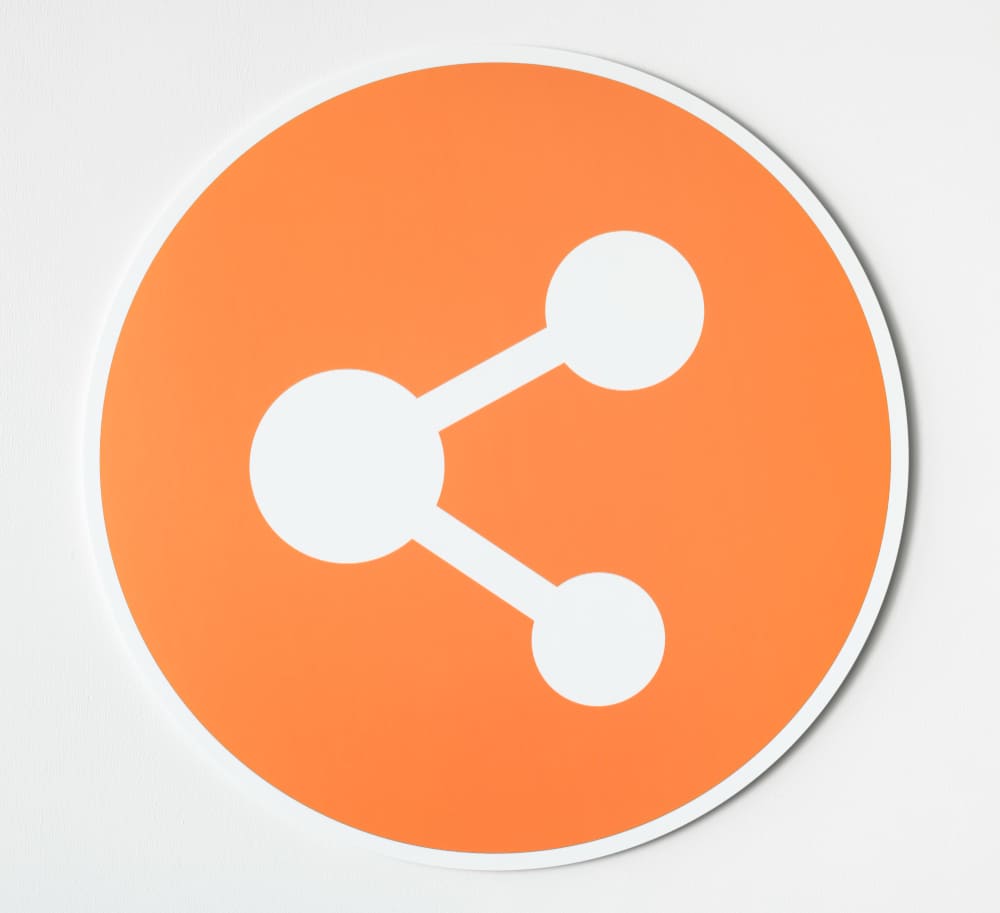
Final Thoughts
Knowing how to add a Linktree to TikTok can significantly boost your online presence and make it easier for your audience to explore everything you offer. By following this guide, you can create a seamless experience for your followers while driving traffic to your key platforms. Whether you’re a creator, influencer, or business, leveraging tools like Linktree is a game-changer in maximizing TikTok’s potential.

Leave a Reply